My Account Details

Connect - Getting Started: Pair & Sync Your Course
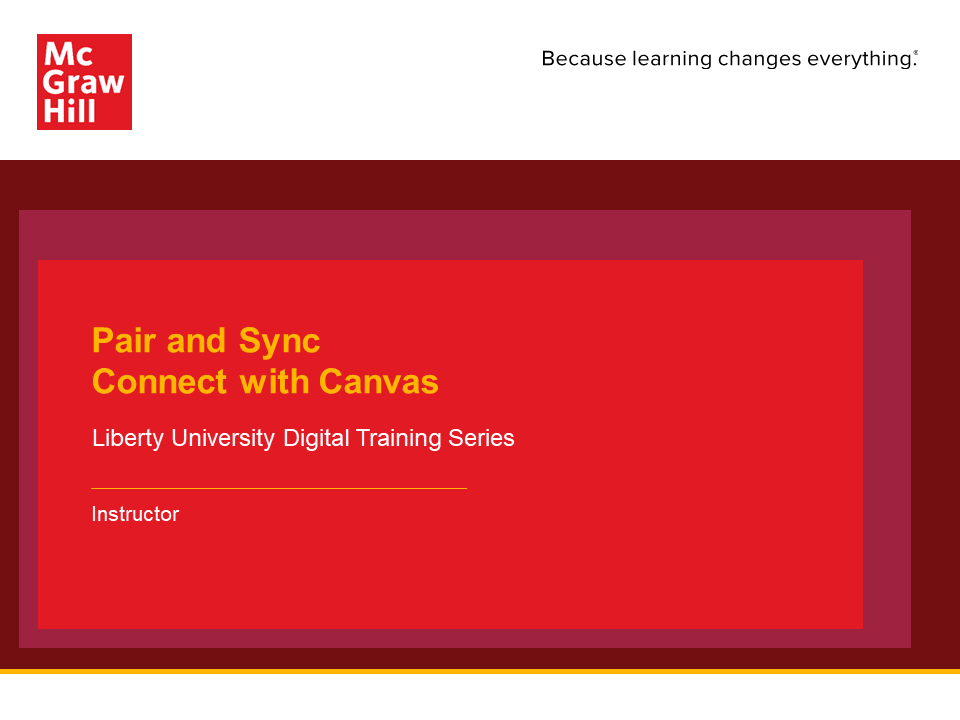
Additional Resources
Instructor Resources
Sync with Connect Section
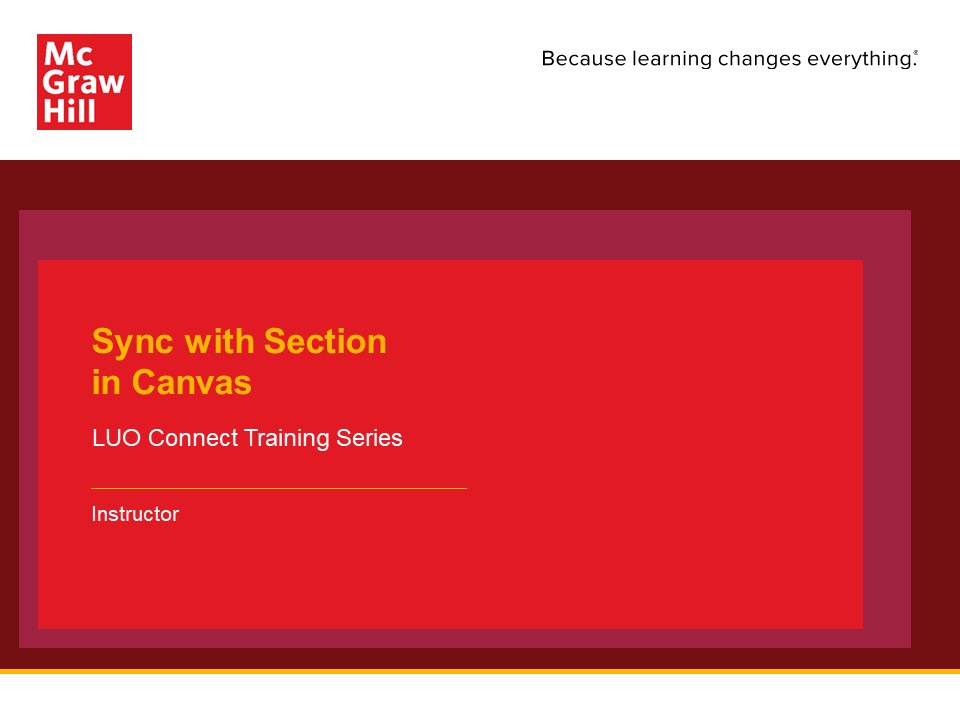
How to Grant Student Extensions, Time Allowances, and Additional Attempts
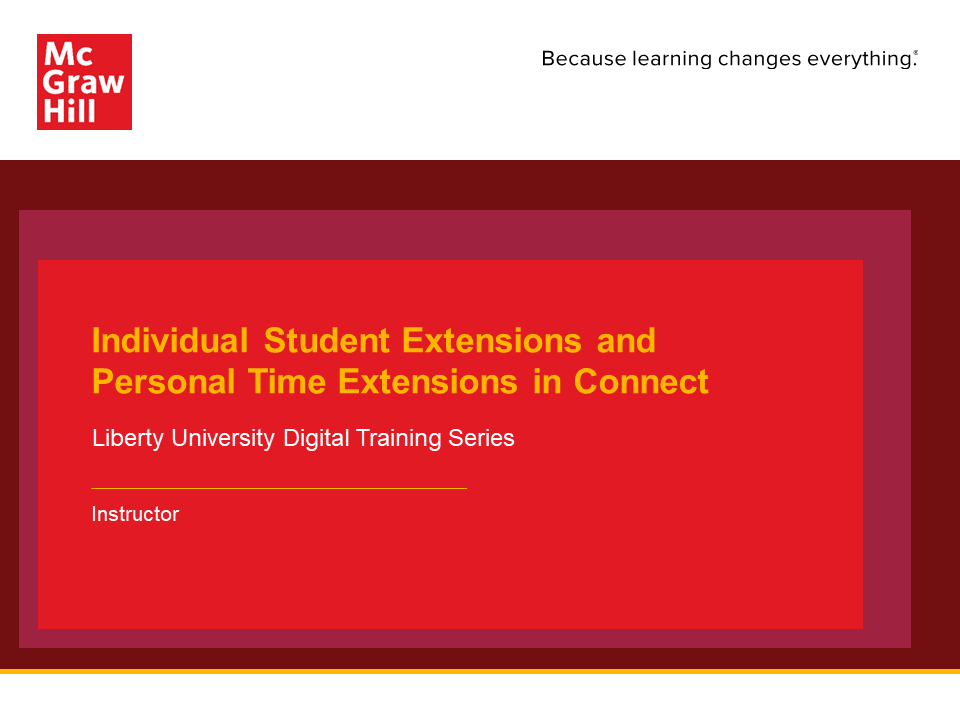
How to Manually Grade Assignments/Questions in Connect
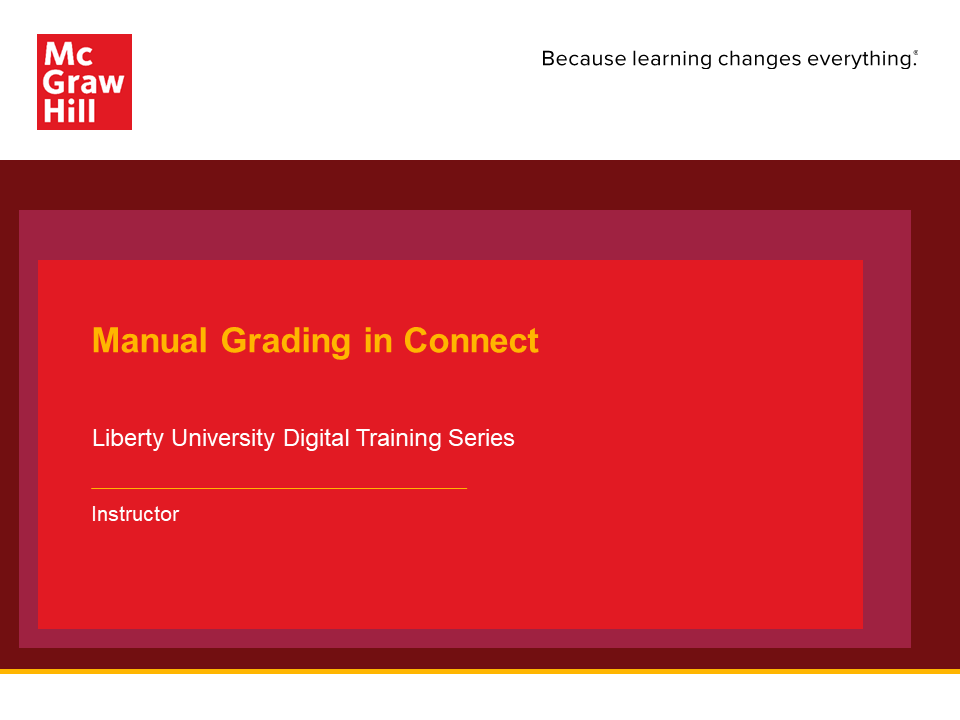
How to Repair Unlinked Connect Assignments in Canvas
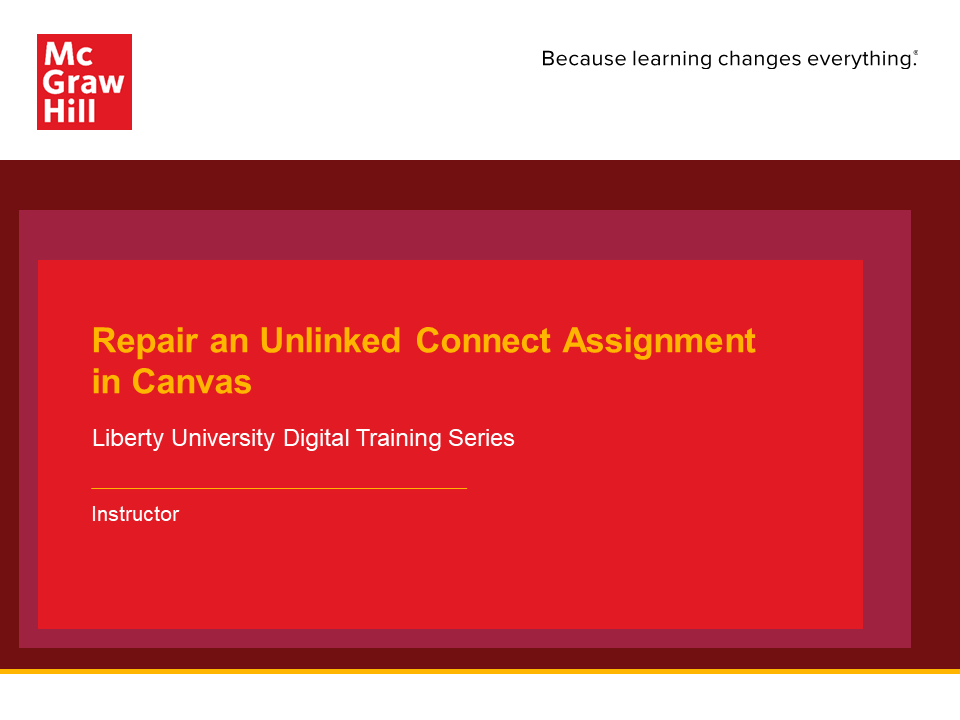
Frequently Asked Questions
My Connect Section Number Doesn't Match My Liberty Section Number
The Connect section numbers are automatically added to the end of the section name during the pre-term sharing process. (ex. 1, 2, 3.....) They typically will not match your Liberty Section Number.
My Student(s) Grades are Not Coming Over
Complete a Sync with Section to push over any unsynchronized grades.
If you've Sync'd, but Grades are Still Not Coming Over, Check Your Connect Student Roster.
Access Connect eBook from your Mobile Device
Click the link above to learn more about how you and your students can access your Connect eBook using McGraw Hill’s free Read Anywhere App. Log in using your same Connect email and password. From the app, you can download specific chapters or the full book for offline viewing.
*Please note, the Readanywhere App is available for copyrighted titles 2019 and newer.
Student Resources
How to Register for Connect
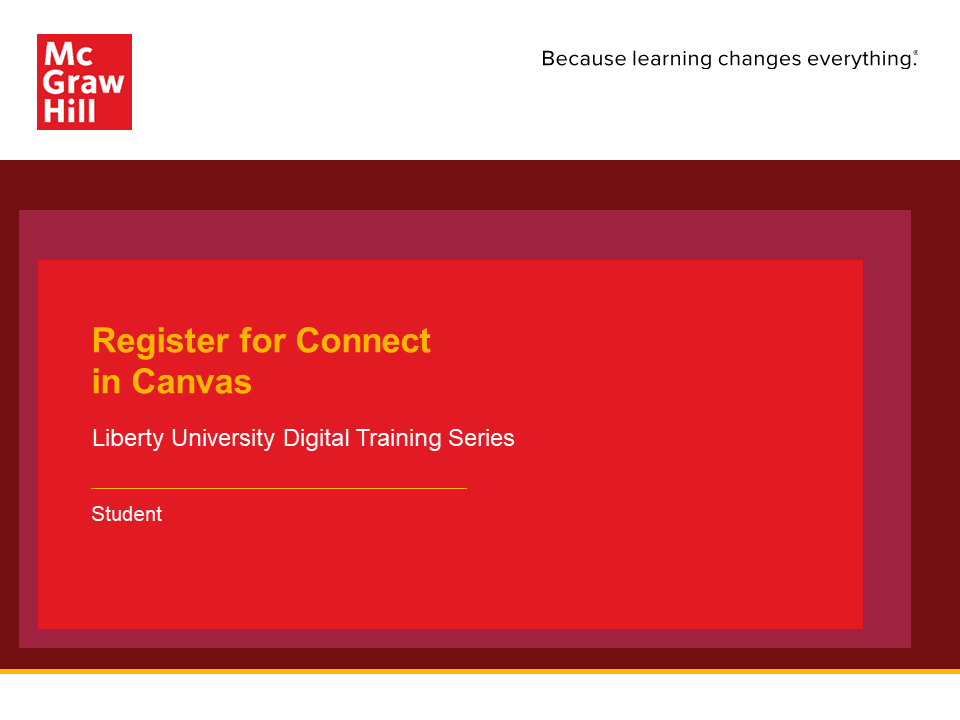
How to Access Your Connect eBook
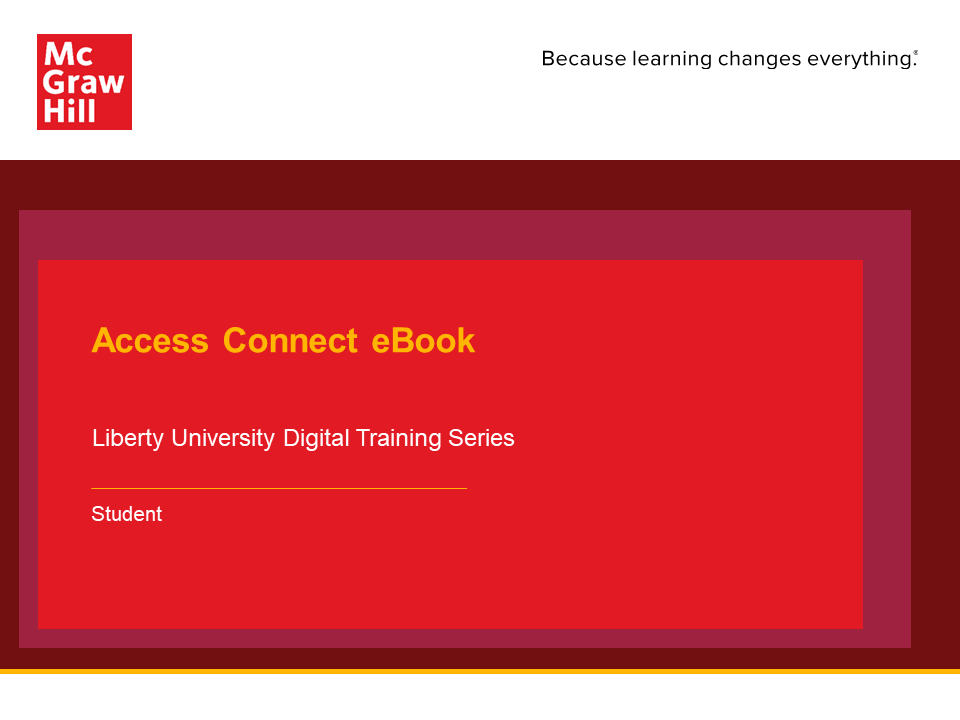
How to Navigate your eBook
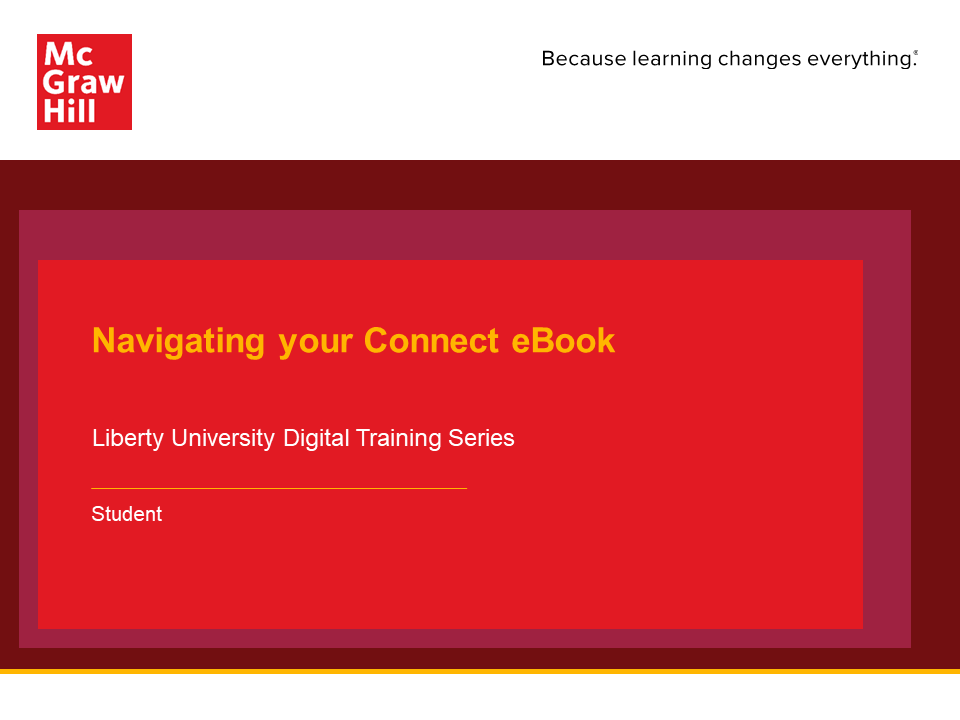
How to Complete Assignments in Connect
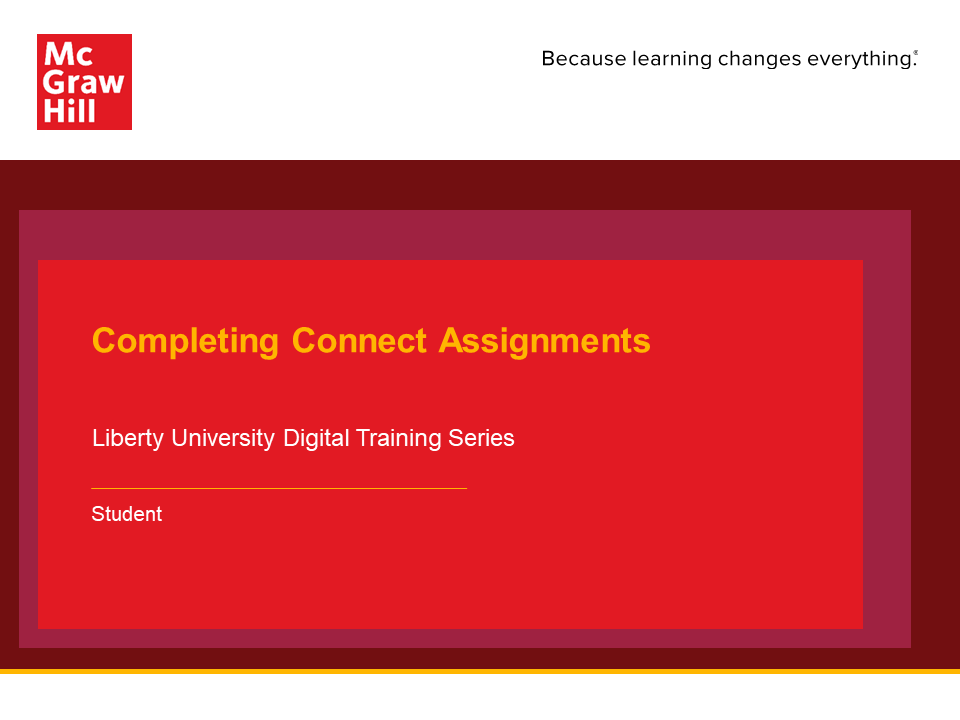
How to Complete a SmartBook Assignment
SmartBook 2.0
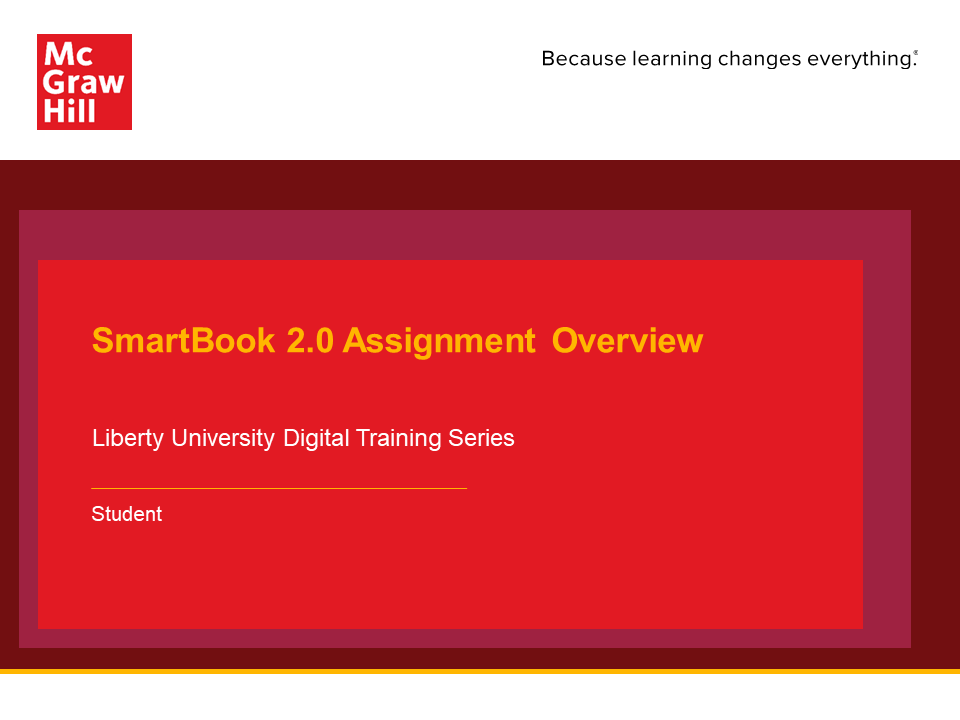
How to Review Your Connect Assignment Results
Mobile Access to Connect
Technical Assistance for Students
Just like you, your students can reach us in the way that is best for them. You do not have to be Technical Support, and we want to help them as quickly as possible:
- Option 1: Call 800-331-5094
- Option 2: Chat with Support Agents
- Option 3: Submit a Support Ticket
- Option 4: Visit our Technical Support site for additional resources.
Hours of Operation:
Sunday: 12:00 PM to 12:00 AM ET
Monday-Thursday: 24 hrs
Friday: 12:00 AM to 9:00 PM ET
Saturday: 10:00 AM to 8:00 PM ET
Technical Support Best Practices:
- Take a screen shot: Take a screen shot/Print Screen of the monitor when the problem occurs. Save as a .pdf or .jpg file.
- Contact technical support via one of the methods above. Make sure to include:
- Course name and/or instructor name.
- Operating system, Internet browser, and/or Internet service provider (ISP) information.
- Print Screen file.
- Your contact information.
- Send an email to your instructor notifying them you're working with McGraw Hill's Customer Experience Group (CXG). Include a brief description of the problem and your ticket/case number.
Technical Assistance
Liberty's McGraw Hill Dedicated Support for Instructors
Option 1: Call 844-329-2528
Option 2: Email cxg.libertyu@mheducation.com
Option 3: Chat with Support Agents.
Option 4: Submit a Support Ticket.
Option 5: Visit our Technical Support Site for additional resources.
McGraw Hill's Helpdesk is often referred to as Customer Experience Group (CXG)
Hours of Operation:
Sunday: 12:00 PM to 12:00 AM ET
Monday-Thursday: 24 hrs
Friday: 12:00 AM to 9:00 PM ET
Saturday: 10:00 AM to 8:00 PM ET
