My Account Details
Are you a student looking for help with Connect? Visit the Student Connect Support Page
Set Time Zones for Your Connect Course
Learn how to set and update your time zones to make sure your due dates and times are accurate.
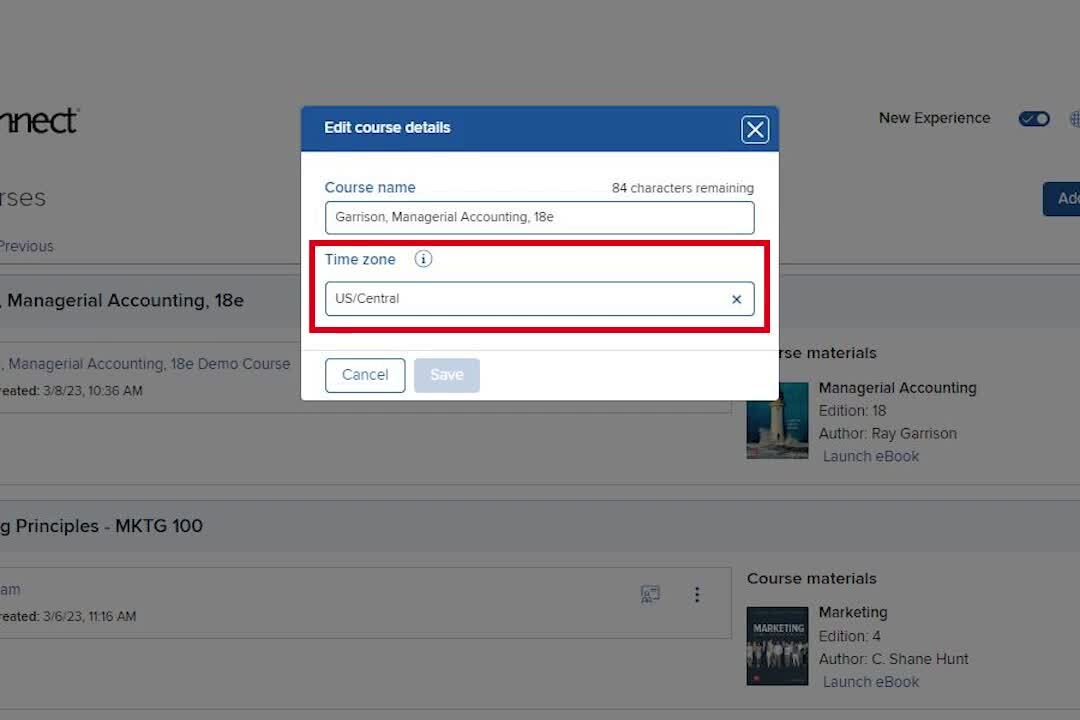
PREVIEW THE PDF
Set Time Zones for Your Connect Course
- Starting on your My courses page, click the course options menu from the three dots on the right and select Edit title / time zone.
- From the edit course details popup window, click on the Time Zone dropdown and select the correct time zone.
- For Eastern time zone, be sure to select “US/Eastern” to ensure your course stays current with daylight savings time.
- After selecting your correct time zone, click save.
- You will see a message that says, “ Your course details have been successfully updated.”




