My Account Details
Are you a student looking for help with Connect? Visit the Student Connect Support Page
Training Resources for Connect Users
Welcome! The resources on this page will walk you through how to set up your course, create assignments and exams, get your students registered, and much more.
If you prefer live support, click the button below and answer a few simple questions to schedule a personal 1:1 meeting with our Implementation Team.
A Few Reminders Before You Begin
- Visit the Connect product page to learn about all the tools available within Connect.
- Make sure your browser is up to date by taking the system requirements test.
- Stay in the know with Connect Platform Status Updates. Visit and bookmark status.mheducation.com to see the latest service updates, view scheduled maintenance, and subscribe to receive email notifications.
- Visit the McGraw Hill blog for the latest articles on educational technology, curriculum ideas, and student insights.
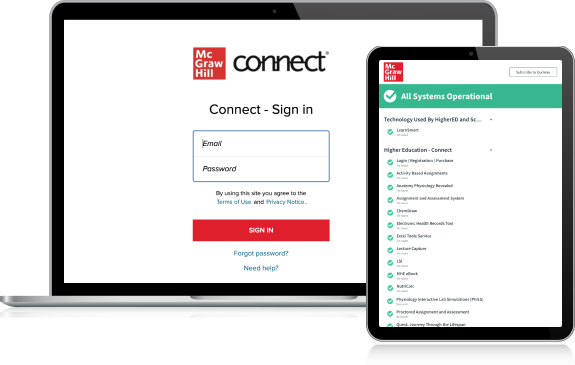
UNIT 1
Set Up Your Course
Reusing Your Connect Course For a New Term , Link will open in a new window
Learn how to take an existing Connect course and reuse it for a new term.
Reusing Your Course with Blackboard , Link will open in a new window
Learn how to reuse your course and sync it with Blackboard.
Reusing Your Course with Canvas , Link will open in a new window
Learn how to reuse your course and sync it with Canvas.
Reusing Your Course with D2L Brightspace , Link will open in a new window
Learn how to reuse your course and sync it with D2L Brightspace.
Copying and Sharing , Link will open in a new window
Follow these easy steps to copy and share your sections with another instructor.
Register Students in Connect , Link will open in a new window
On the first day of class, limit student registration questions by sharing these resources.
UNIT 2
Access Instructor Tools and Course Resources
Accessing Instructor Resources , Link will open in a new window
Learn how to access your instructor resources in a few easy steps.
Managing Your Roster , Link will open in a new window
Learn how to locate, access, and manage your roster.
UNIT 3
Build Assignments & Exams
Building Assignments (Question Banks) , Link will open in a new window
Learn how to build your assignments in Connect using the question bank
Building Assignments with User Guides , Link will open in a new window
View these detailed user guides for Connect tools and assignments.
Managing Due Dates , Link will open in a new window
Learn how to manage assignment due dates within Connect.
Managing Extensions , Link will open in a new window
Learn how to manage assignment due date extensions.
Proctorio Settings Checklist , Link will open in a new window
Use this checklist to determine which options to use in your proctored assignments.
Proctorio Syllabus Description , Link will open in a new window
Easily copy and paste details into your syllabus about Proctorio assignments, system requirements, and more.
Assigning SmartBook 2.0 , Link will open in a new window
Discover how to create assignments using SmartBook 2.0.
Test Builder Guide , Link will open in a new window
Learn how to use Test Builder to build a customized exam.
UNIT 4
Get Class Insights with Connect Reports
Connect Report Basics , Link will open in a new window
Learn the basics of assignment results, student performance, and at-risk reports.
Additional Connect Reports , Link will open in a new window
Learn the basics of assignment statistics, item analysis, and category analysis reports.
SmartBook 2.0 Reports , Link will open in a new window
Learn how to use SmartBook 2.0 reports to understand your course data.




