My Account Details
Are you a student looking for help with Connect? Get eBook support
Self-Print from a McGraw Hill eBook
As part of McGraw Hill’s Evergreen delivery model, we’re offering a self-print feature within select eBooks that allows users to print text content directly from their McGraw Hill eBook. Users can easily access and print the most up-to-date material, even in today’s fast-paced digital world.
This resource will walk you through the steps to print from your McGraw Hill eBook.
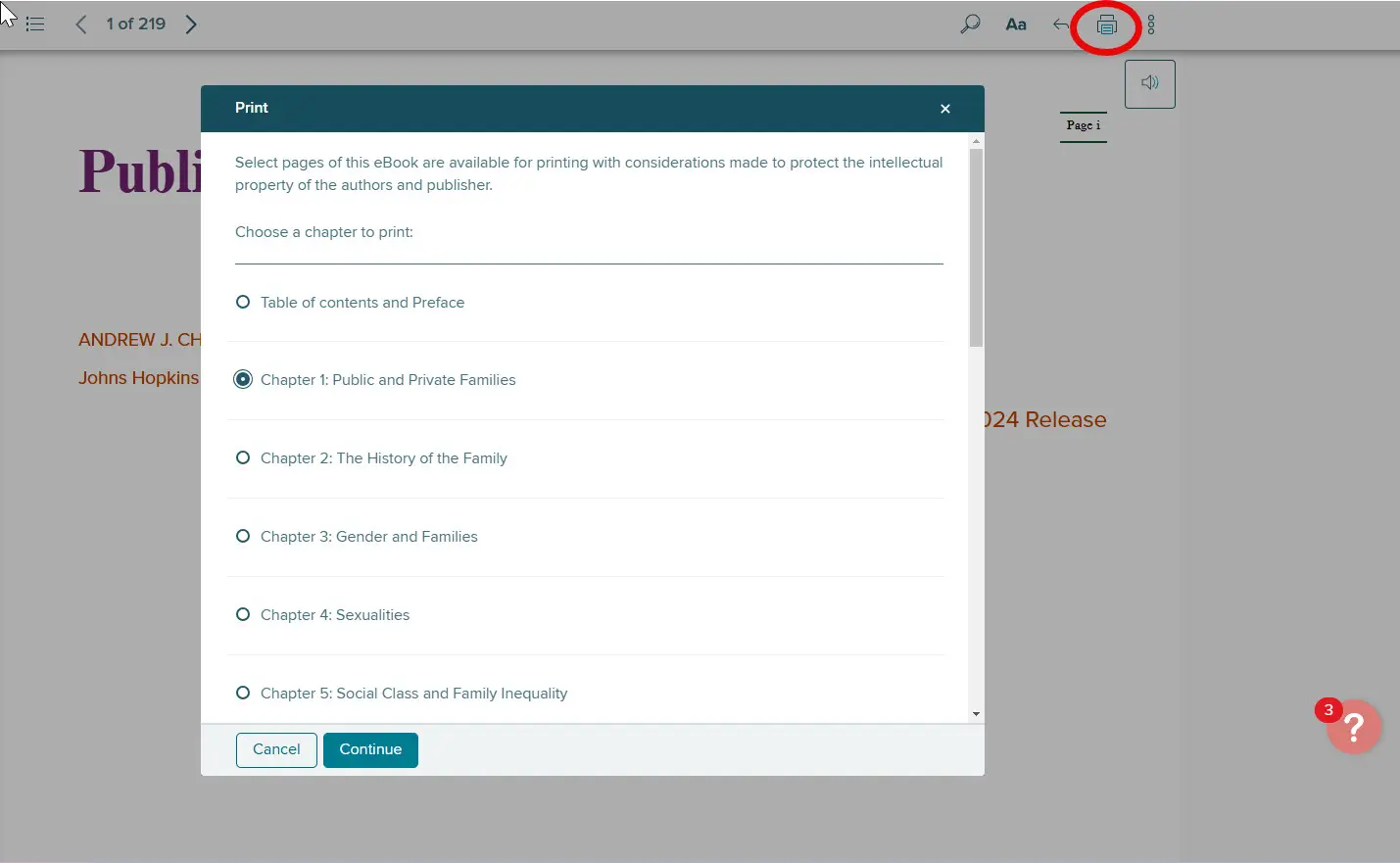
PREVIEW THE PDF
Self-Print from a McGraw Hill eBook
Step 1: Within the MH eBook, select the print button at the top right-hand corner of the screen.
Step 2: From the “Print” dialog box, select the chapter you wish to print. Click Continue.
Step 3: The “Generating file” dialog box opens and shows that the PDF file is being generated.
Step 4: Once the PDF file is ready, a notification at the top of the MH eBook will say the “printable file is ready.” Click on the link within the message to view and/or print the PDF file. If you dismiss the notification, you will need to go through the process of regenerating the PDF file again.




