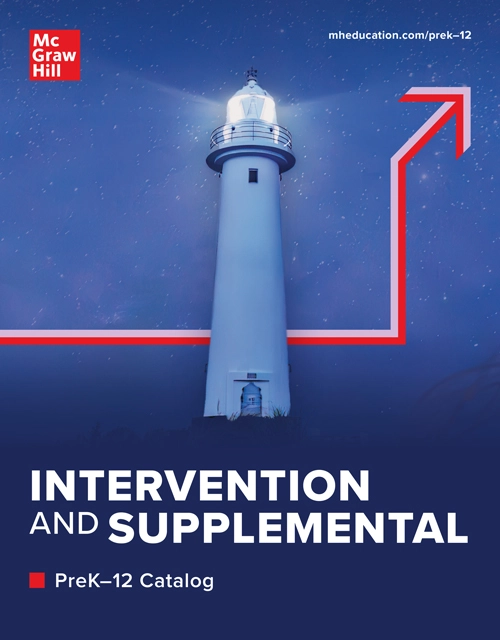My Account Details
Supplemental Curriculum & Programs
Easily complement any core or intervention curriculum with our suite of supplemental programs. Use print and/or digital supplemental resources to teach the best way for you and your classroom needs. Reach every student and make success achievable.
Featured Literacy Supplemental Programs

More than 20 years of independent research has shown that students who use Achieve3000 Literacy™ on a weekly basis can double and even triple their expected Lexile® gains. This powerful differentiated learning platform is proven to unlock potential for all students.
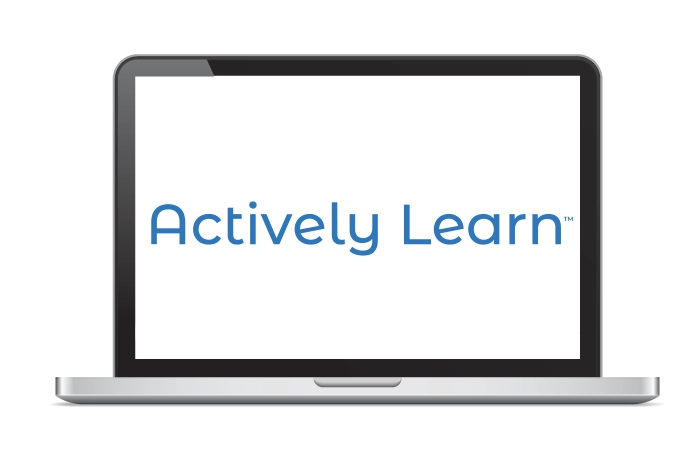
Actively Learn ELA transforms literature study through interactive engagement. Hundreds of standards-aligned texts - novels, stories, poems, and nonfiction - come alive with rich multimedia and captivating articles, fostering deep understanding and a love for literacy.

Develop confident and independent readers with SRA Reading Laboratory. Give your student’s access to hundreds of texts and empower teachers with flexible implementation options and in-depth reporting on individual and class performance.
Featured Math Supplemental Programs

ALEKS, a web-based AI assessment and learning system for grades 3-12, utilizes adaptive questioning to pinpoint a student's knowledge gaps and strengths in a course. It then provides personalized instruction on topics the student is ready to learn, optimizing their learning journey.
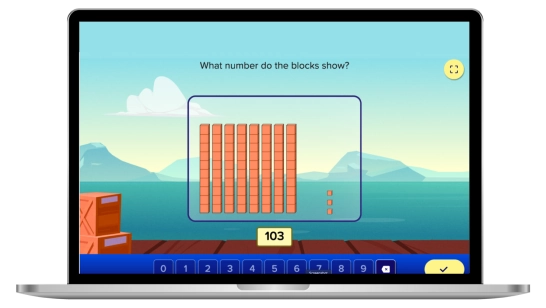
ALEKS Adventure is an engaging, personalized solution that invites students to learn math while they learn alongside animated sidekicks, connect with classmates, and discover new worlds. From a customizable avatar and spaceship to a powerful AI engine, ALEKS Adventure is a whole new way to learn math.
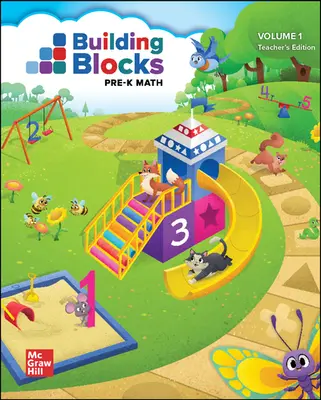
Building Blocks® PreK Math nurtures early mathematical development through play, curiosity, and daily routines. It seamlessly integrates educational content, fostering a strong foundation for young learners.